PrestaShop AI OneClick Translate – DeepLink Edition
Fast, Accurate, and Intelligent Localization with DeepL AI
Break language barriers and unlock global growth with the power of DeepL AI. Expand your global reach with PrestaShop AI OneClick Translate – DeepLink Edition. Built for effortless multilingual management, it provides fast, accurate translations that make connecting with customers across the world easier than ever.
🚀 Why DeepLink AI Is a Game-Changer
DeepLink AI goes beyond basic translation by understanding tone, context, and nuance ensuring every message feels authentic and human. From storefront content to backend workflows, it delivers translations crafted for clarity and conversion.
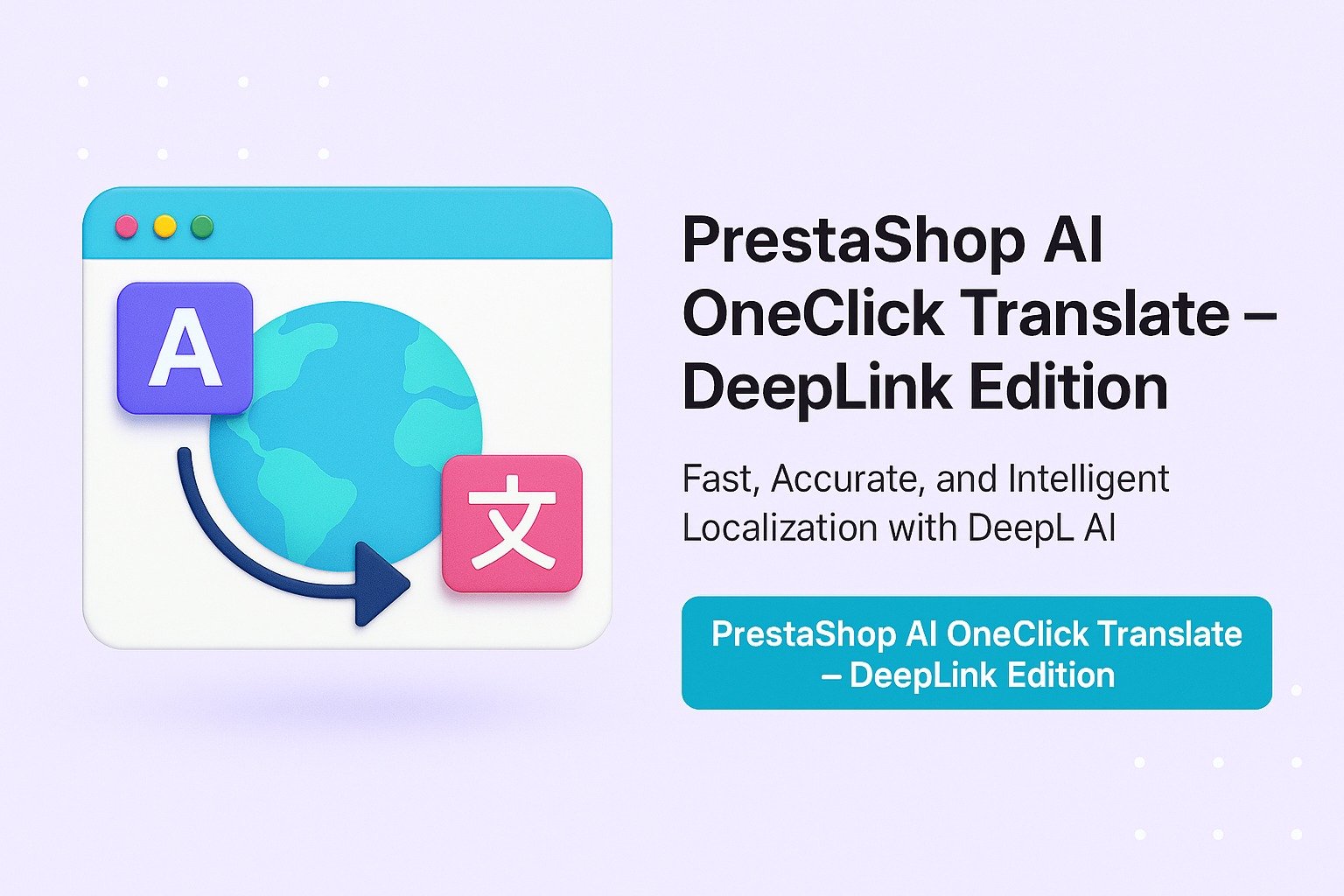
Key Features at a Glance
✅ Instant One-Click Store Translation
Quickly translate products, categories, CMS pages, email templates, themes, and more in a single click.
🌐 Supports 100+ Languages
Engage global customers with localized content tailored to specific regions.
🧠 DeepLink AI with DeepL Power
Provides accurate, context-aware translations powered by advanced neural networks.
🛠️ Flexible Field-Level Control
Choose between “Translate All Fields” or selective field translation to customize results.
📊 Transparent Cost Preview
View estimated translation costs upfront before applying any changes.
🔄 Automatic Content Updates
New or modified content is re-translated automatically—no extra effort required.
🧩 Works with Third-Party Modules
Translate plugin-based blocks, forms, and widgets without compatibility issues.
🏪 Multistore Support
Manage translations across multiple storefronts with dedicated settings for each.
🔐 Safe & Reliable Integration
No core modifications needed—DeepLink API ensures secure and future-ready updates.
Use Cases: Who Needs Prestshop DeepLink AI?
🌍 Global Expansion Made Easy
Localize your full storefront instantly for international audiences—no manual effort needed.
🔎 SEO-Friendly Translations
Optimize meta titles, descriptions, and keywords to boost search rankings in different regions.
🛒 Enhanced Shopping Experience
Offer customers a native-language journey that inspires trust and increases conversions.
🧑💼 Admin Panel Localization
Support your staff with translated back-office dashboards for seamless day-to-day operations.
✉️ Multilingual Email Campaigns
Send promotional and transactional emails that are clear, engaging, and culturally relevant.
🎯 Campaign & Seasonal Pages
Create multilingual content for holidays, special promotions, and limited-time sales with ease.
🧩 Plugin & Module Support
Translate widgets, forms, and content from third-party add-ons—no extra setup required.
🏪 Multi-Store Flexibility
Set unique translations for each storefront, ideal for region-specific branding strategies.
📈 Boost Conversions
Connect with customers in their language to build trust and drive more sales.
💰 Lower Translation Costs
Save money while achieving accurate, professional translations.
Quick User Guide (Visual Walkthrough)
Scroll up to revisit the detailed image-wise walkthrough of product, customer, and order sync features.
Translate Your Store Globally in One Click
Step 1: Click Upload the Module in the Apps section.
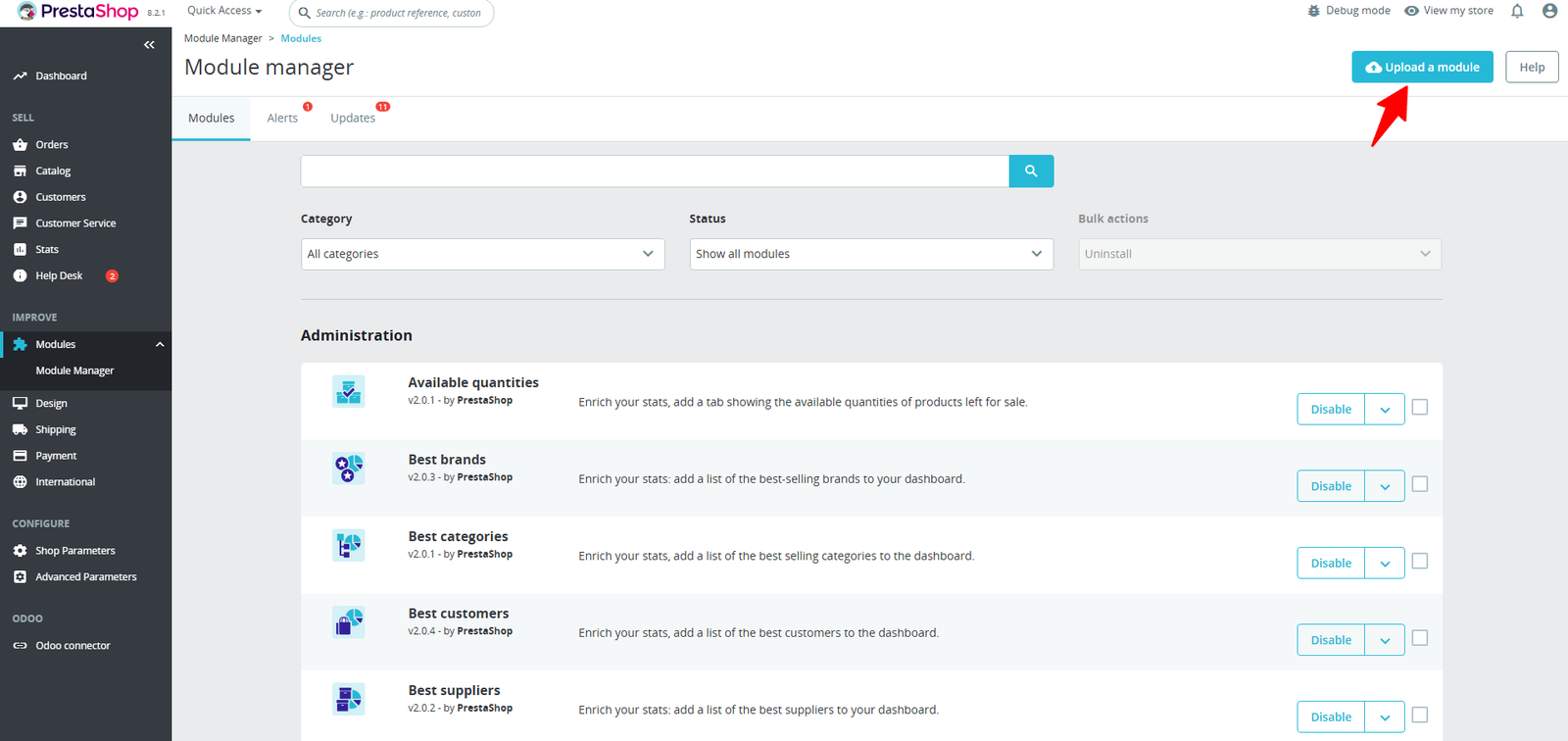
Step 2: Drag & drop the ZIP file or select from your system.
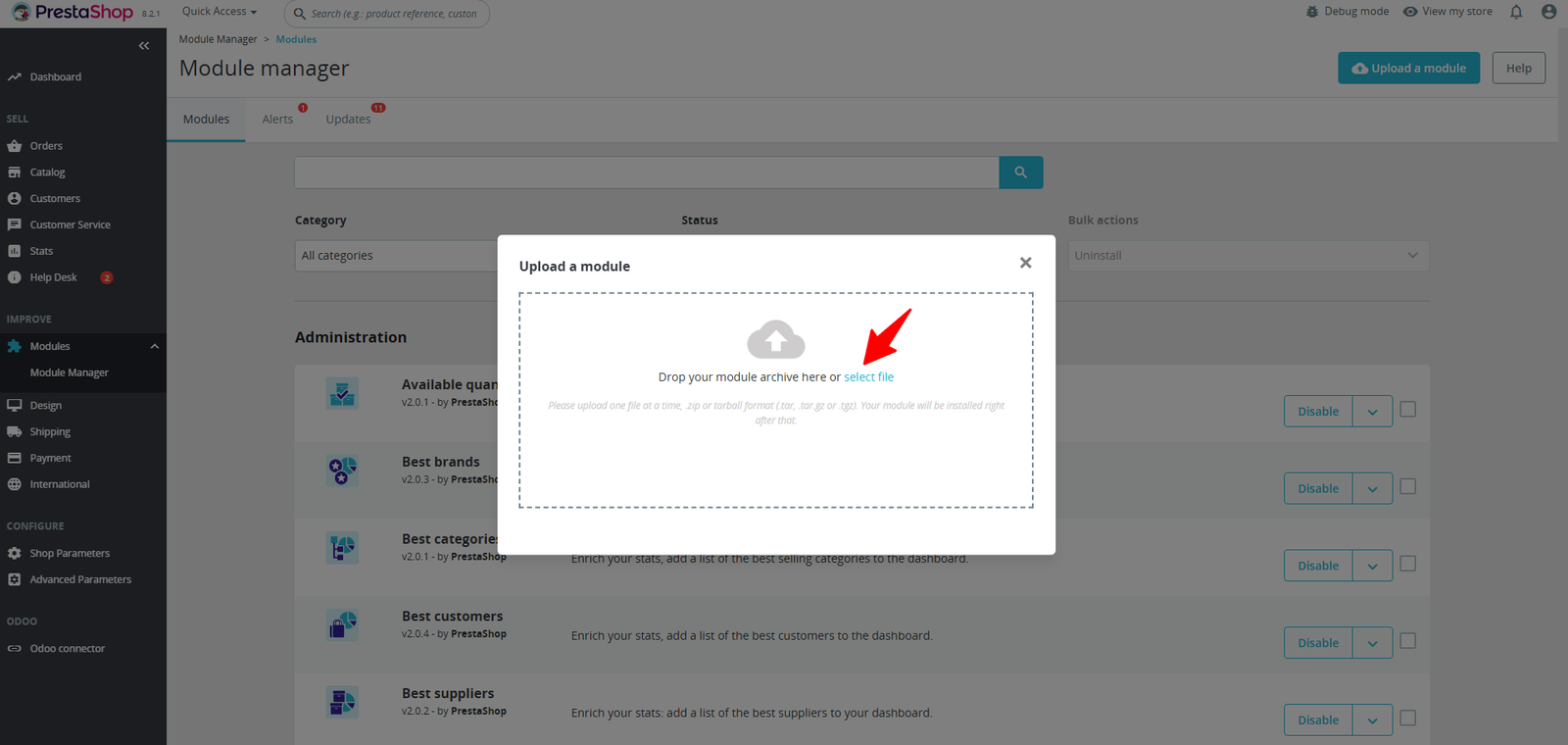
Step 3: The module appears in the Apps section, or you can search for it by name in the search bar.
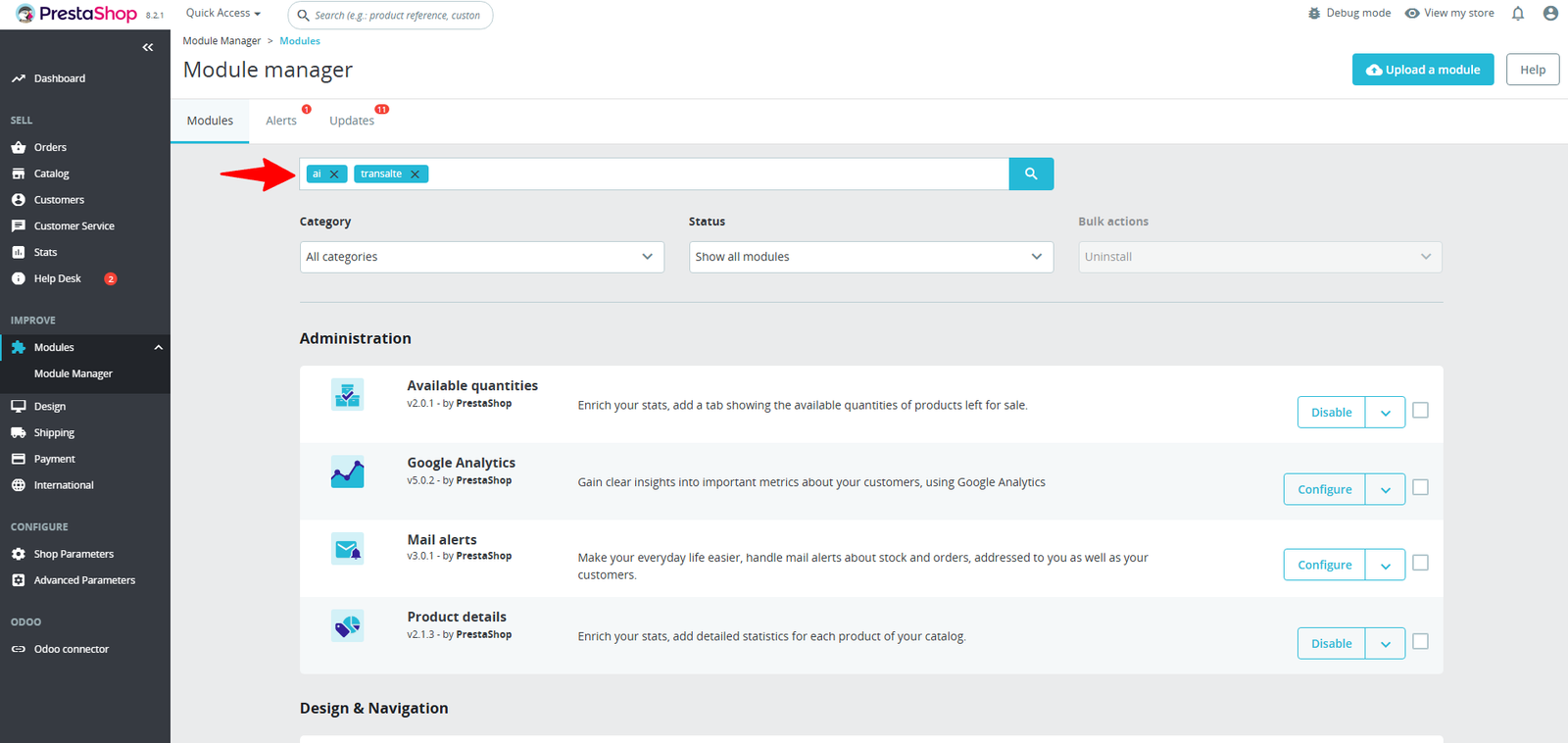
Step 4: Click Configuration to access and set up your module
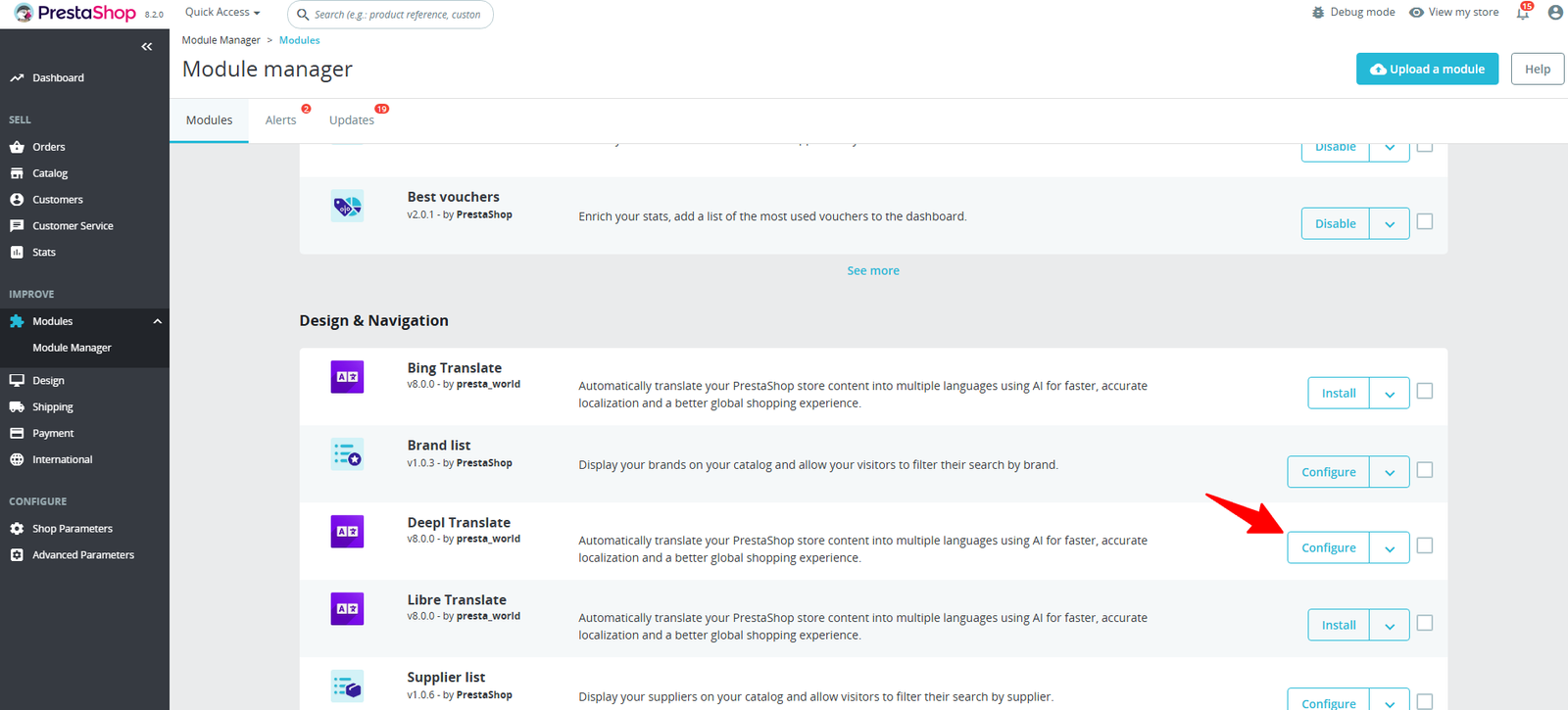
Step 5: Inside, you’ll see two tabs — first, explore Configuration or Translate Settings.
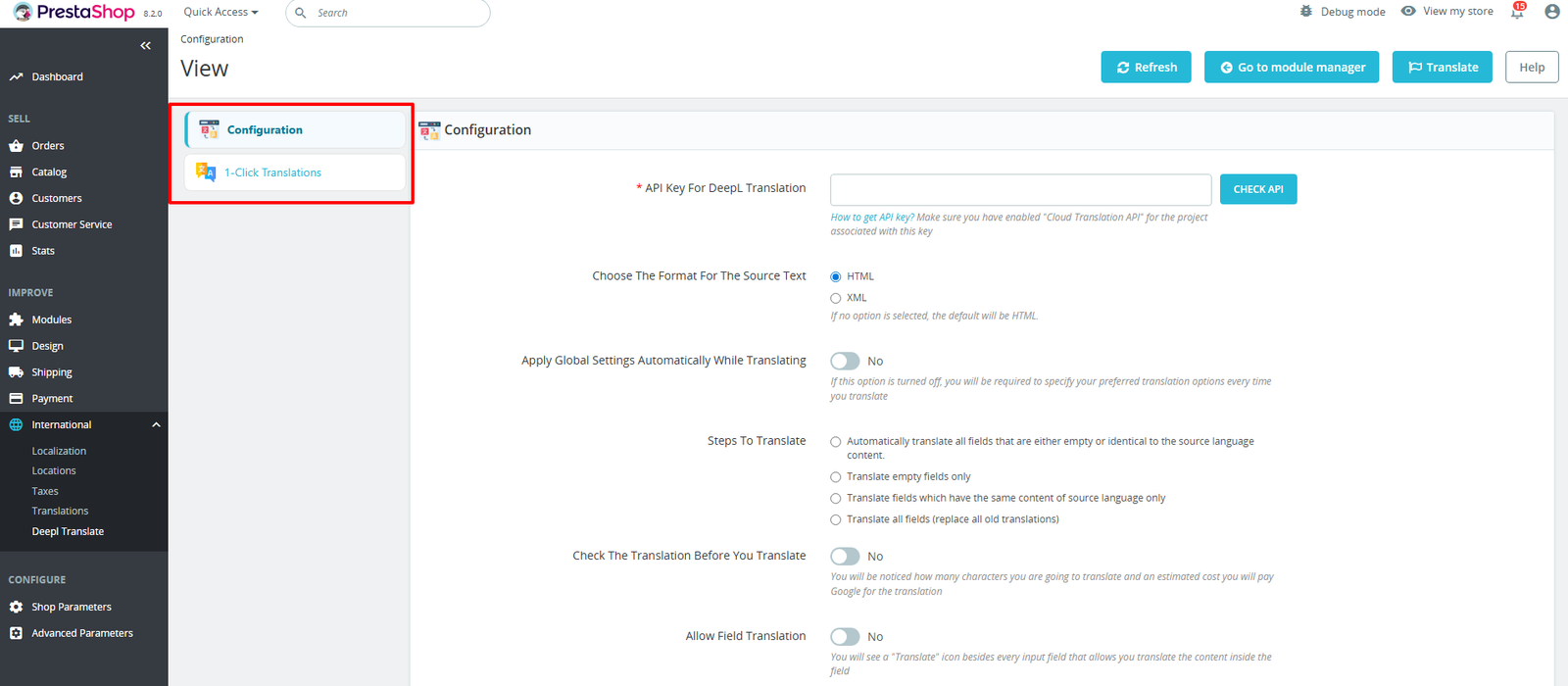
(A) Configuration
Step 6: Ensure the Azure Translator API is active for your project key.
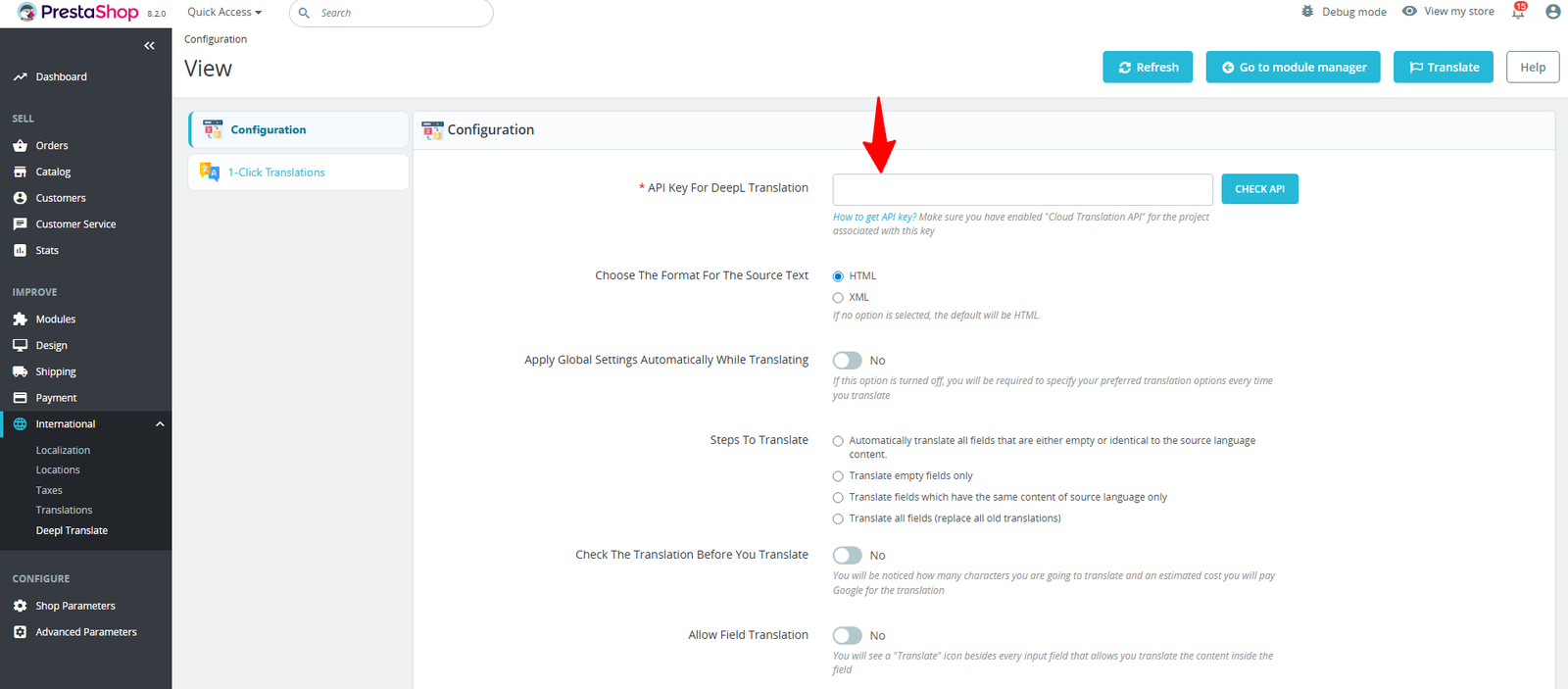
(i) How to Get an Azure Translate API Key :
-
Login → Sign in to Azure Portal.
-
Create Translator Resource → Search Translator, click Create, choose region & pricing.
-
Get Keys & Endpoint → Copy from the Keys and Endpoint section.
-
Enable Service → Ensure Translator API is active and linked to your project.
-
Integrate Key → Add API key in request headers.
-
Send Request → Call the Translator endpoint and receive translations.
(ii) Choose The Format For The Source Text:
- HTML – Best suited for typical web content such as headings, paragraphs, and links.
- XML – Ideal for structured or system-generated data.
(iii) Apply Global Settings Automatically While Translating: Enable to auto-apply saved rules every time, or disable to set preferences manually for each translation.
(iv) Steps to Translate :
- Auto (empty/identical): Automatically fills missing or unchanged fields.
- Empty only: Focuses only on fields without translations.
- Same-content: Updates fields where source and target are identical.
- All fields: Replaces every field, even already translated ones.
(v) Check the Translation Before You Translate: Preview the character count and review content before running translations to ensure accuracy and avoid unnecessary usage.
(vi) Allow Field Translation: Enable one-click translation icons beside input fields, letting you translate content individually, field by field.
(vii) Google Translation Pricing (per 1M characters):- Google provides 500K free chars/month and $300 trial: enter key for cost estimates or leave blank.
(viii)Fixed translation for some special words: Apply fixed translations to maintain clarity for important terms, but only when translated separately.
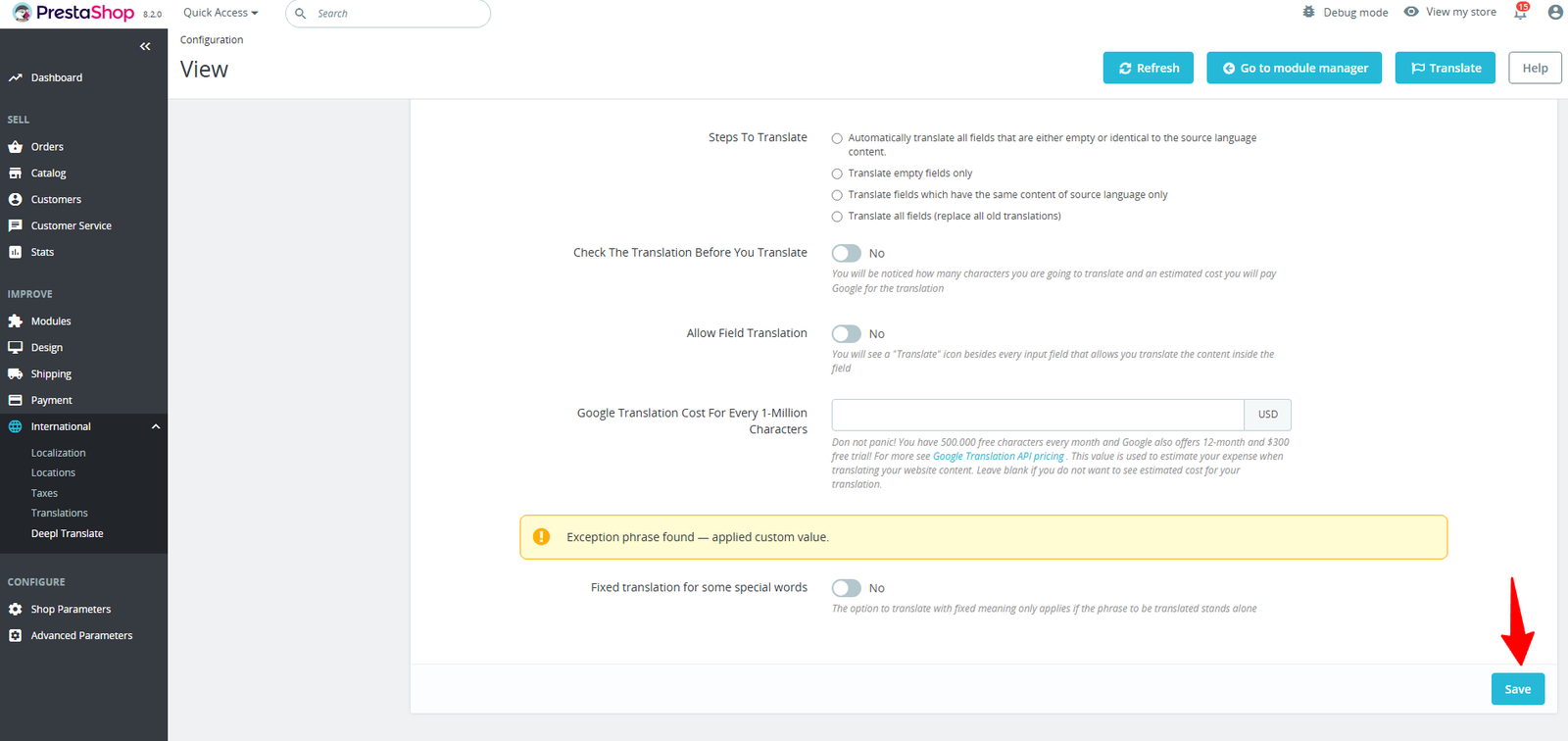
After setup, click the Save button (bottom right) to apply the changes and view the results.
(B) One Click Translations
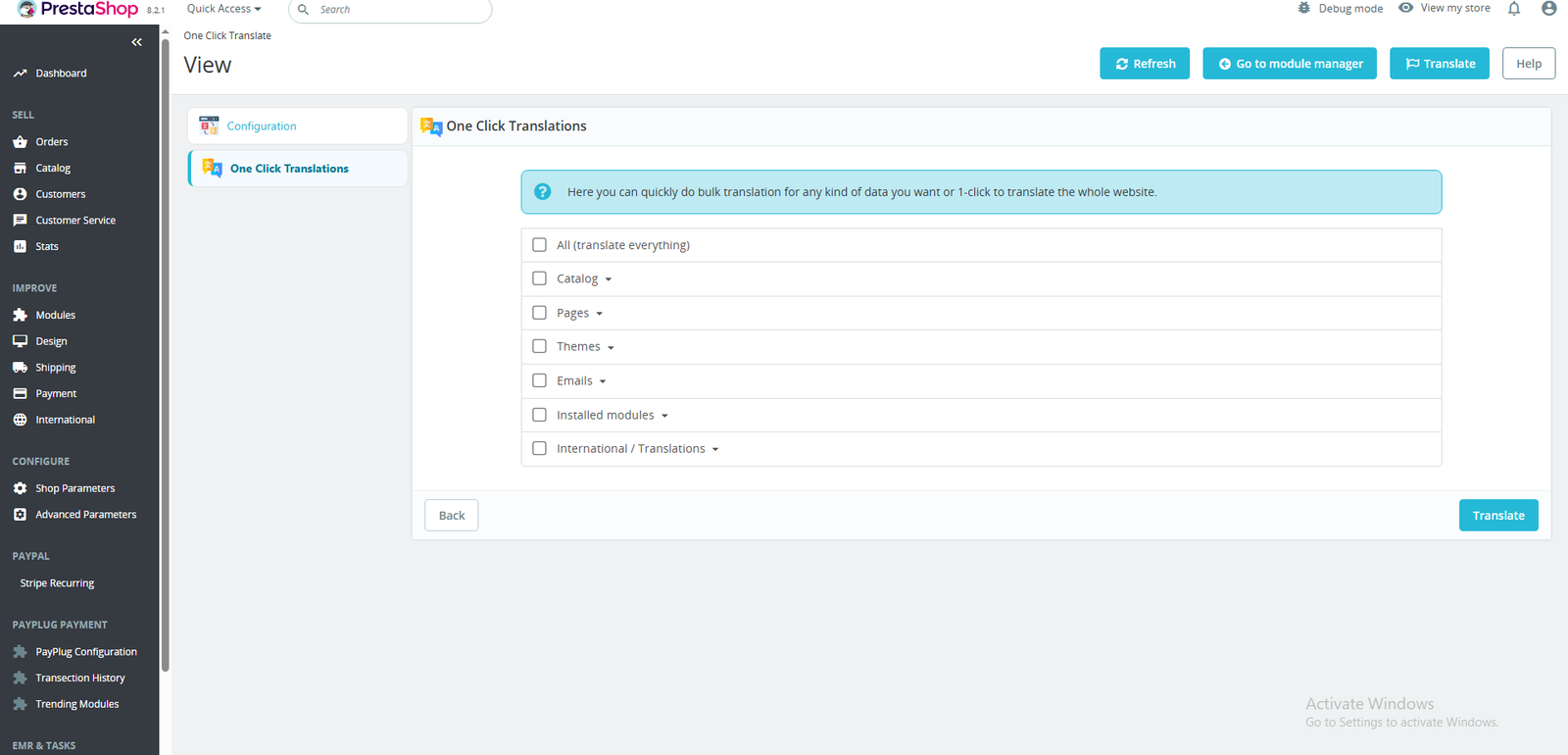
Step 7: Translate content in one click by checking All (translate everything).
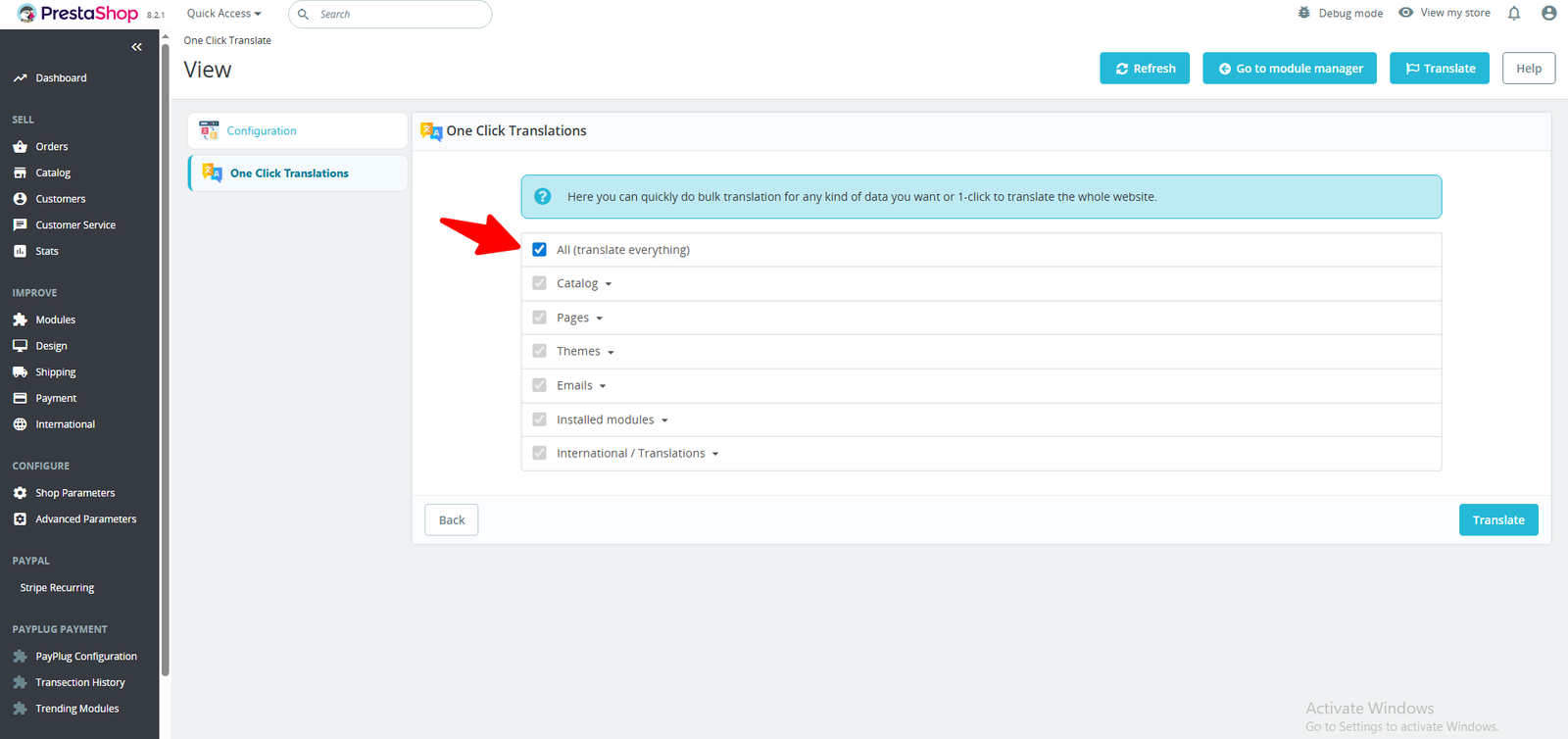
Step 8: To translate a specific product or category page, select it instead of “All.”
Here is one example of a Catalog:-
Under Catalog, you’ll find multiple fields available for translation, such as Products, Categories, and more.
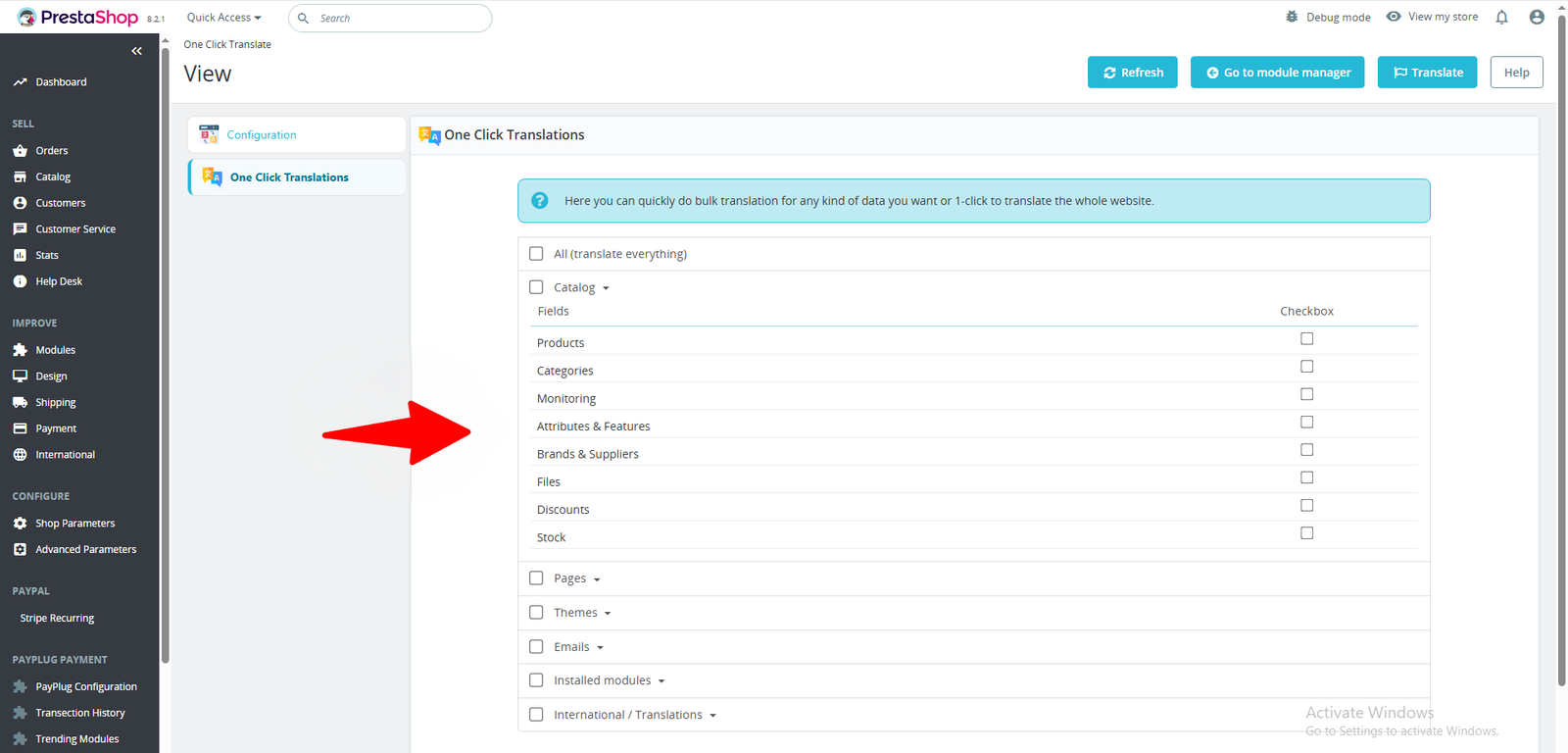
You can translate a single catalog item or select all catalogs by checking the box.
Then, click the Translate button at the bottom-right corner to initiate the translation.
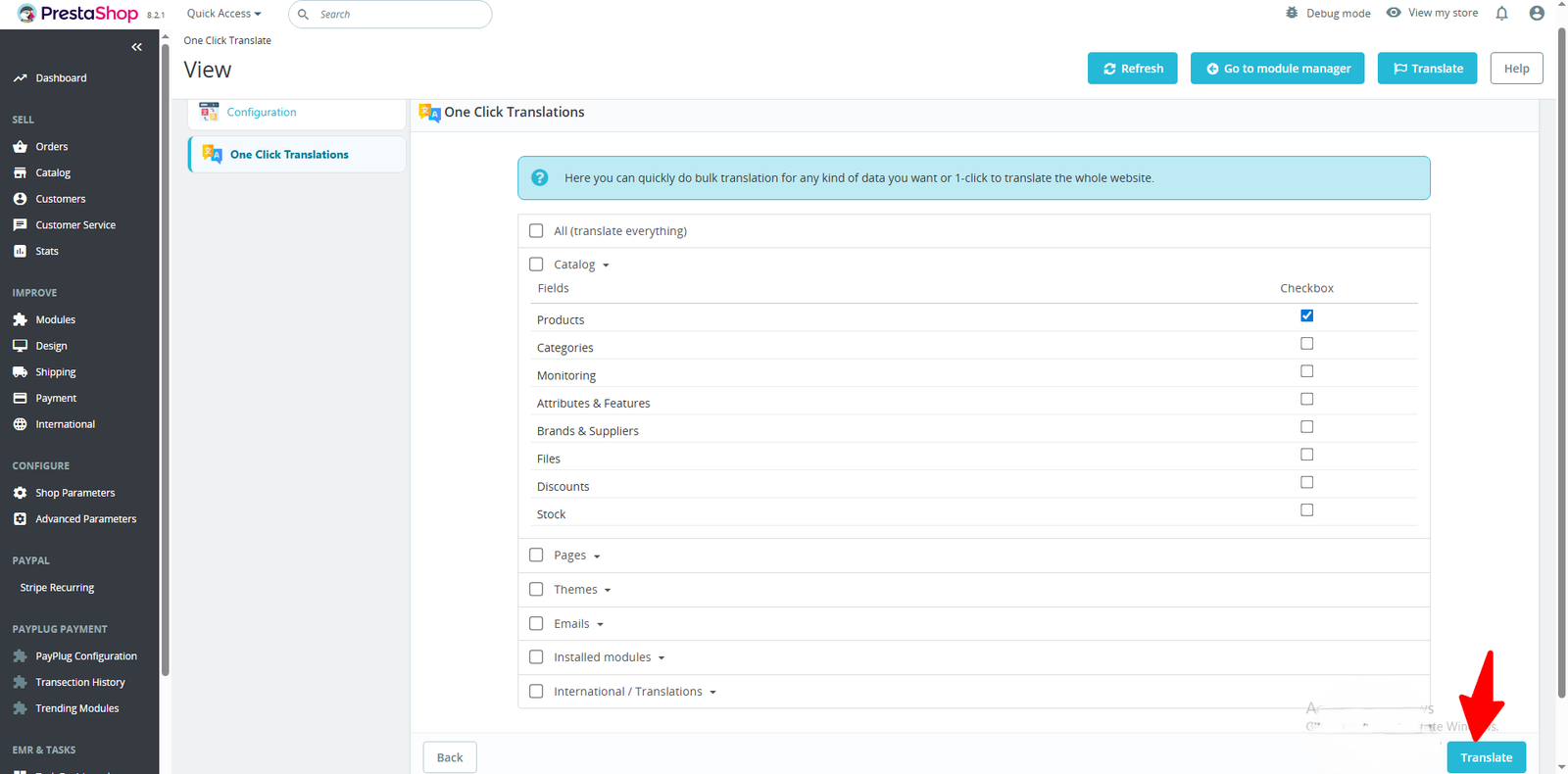
A tab will open, prompting you to confirm four fields. After verifying them, click the Translate button to start the translation.
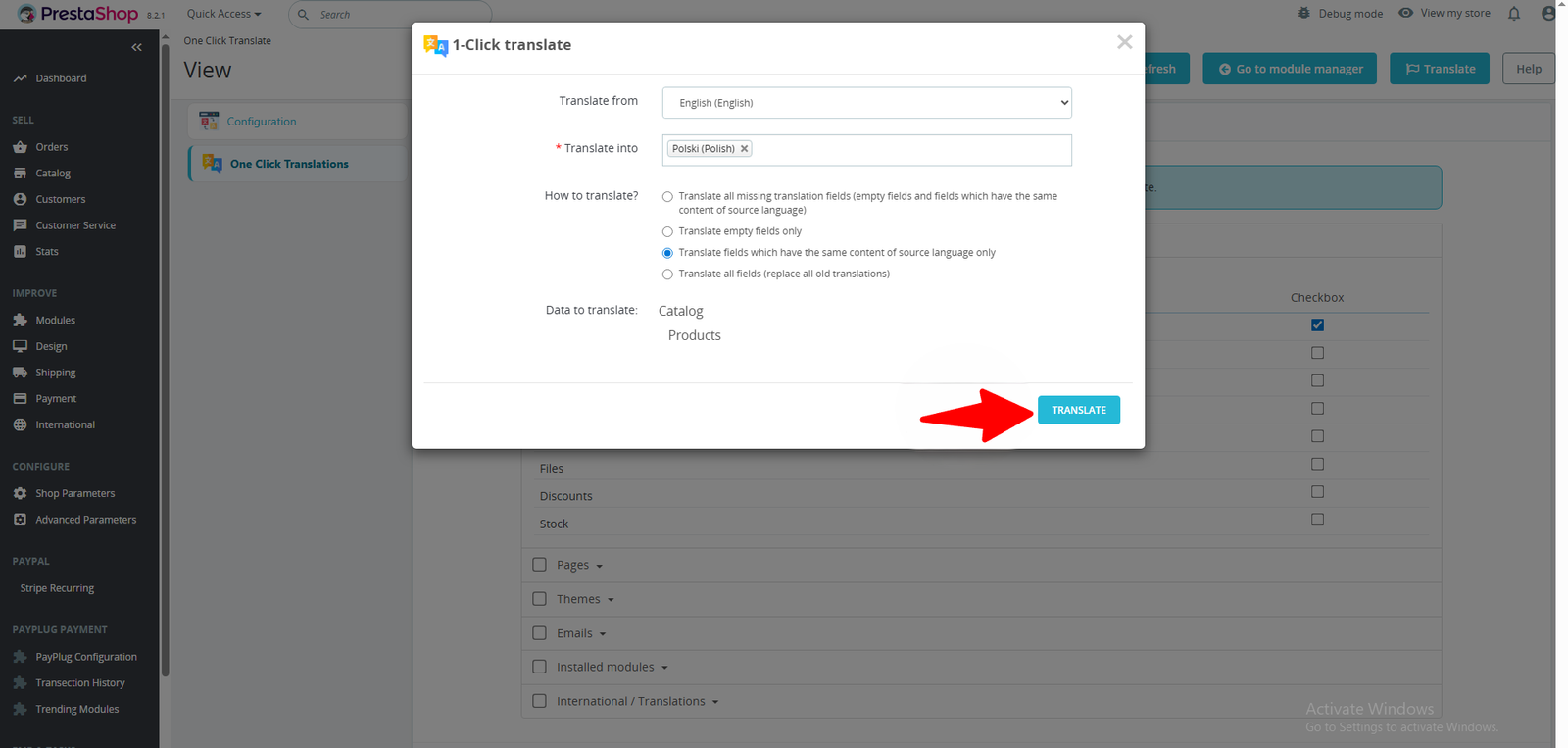
After translating, you can view the product page displayed in translation view, review content, and confirm changes.
One click is all it takes to make your PrestaShop store multilingual and ready for international growth.
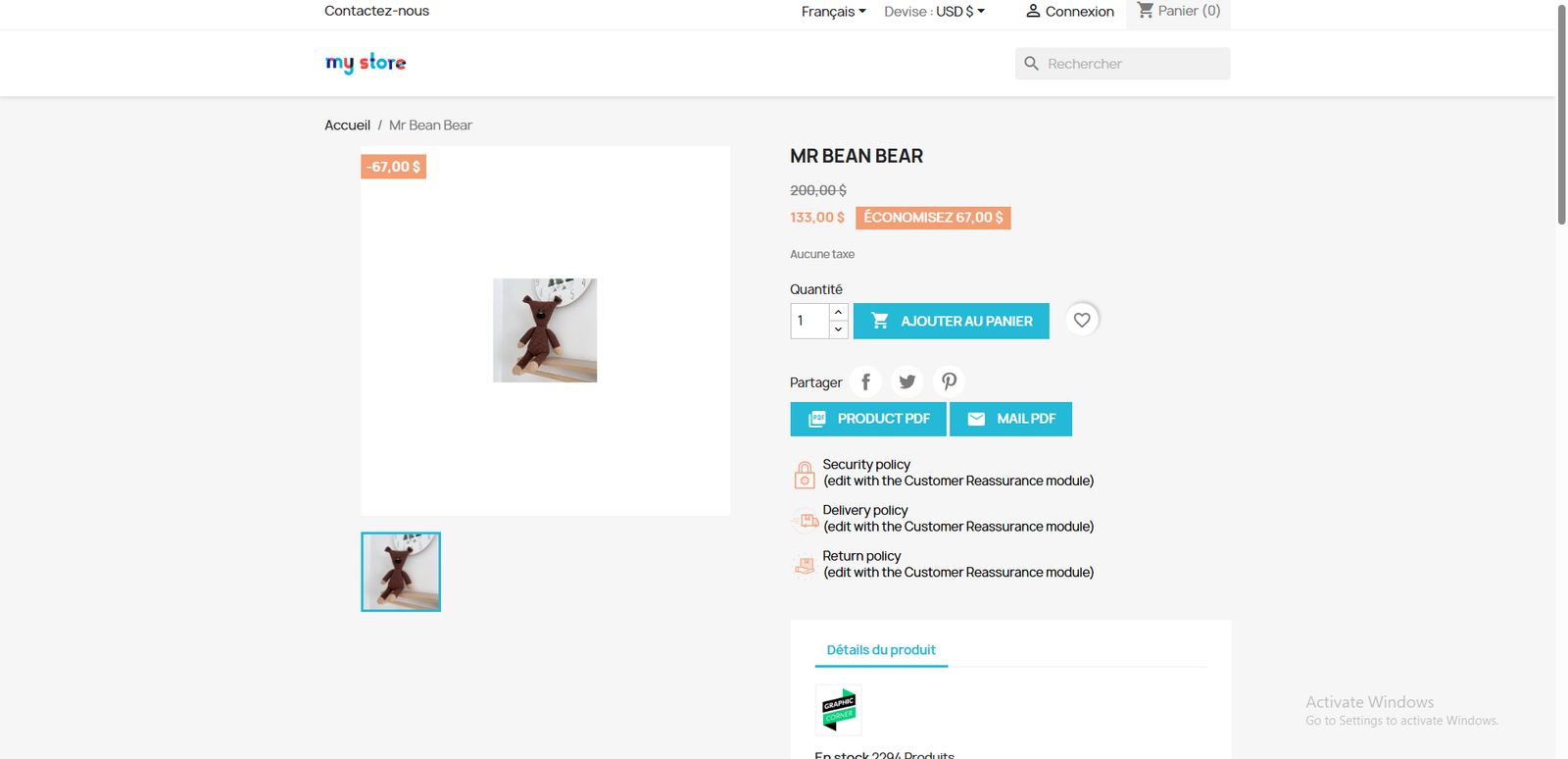
Why Use the Prestashop AI OneClick Translate -DeepLink AI?
🧠 High-Quality Translations
Powered by DeepLink AI and DeepL’s neural networks, translations are natural, accurate, and context-aware—far beyond standard tools.
⚡ One-Click Multilingual Launch
Deploy your store in multiple languages instantly—no manual edits or delays, just fast, reliable localization.
🔍 Complete Translation Control
Decide exactly what gets translated, from product descriptions and meta tags to third-party module content. You remain in full control.
💬 Human-Like Language
DeepLink AI captures tone, idioms, and cultural nuances, making your content feel authentic to local audiences.
🔄 Automatic Updates
Automatically update translations whenever your content changes to maintain consistency and relevance.
📊 Transparent Cost Preview
Know your translation expenses in advance, no hidden costs or last-minute surprises.
🧩 Seamless Compatibility
Integrates smoothly with PrestaShop and third-party modules, requiring no changes to core files.
🌐 Scalable for Multistores
Easily manage translations across single or multiple stores, each with its own unique settings.
🔐 Secure & Future-Ready
DeepLink API guarantees safe communication while maintaining compatibility with future PrestaShop versions.


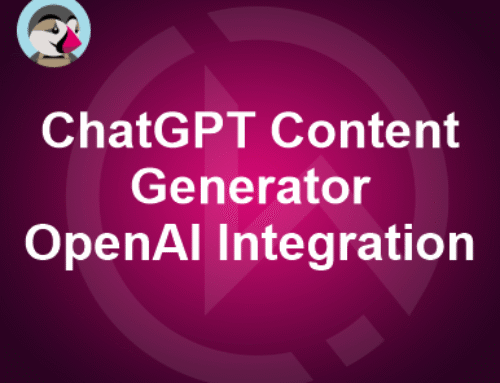

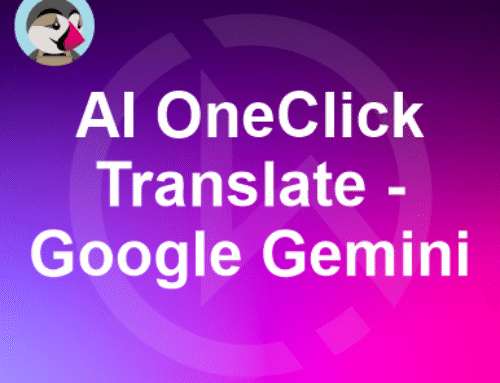
Leave A Comment